Access services logs
If you are looking to access and use the tools that provide logs of your Liferay’s instance services, then you have come to the right place. This page will guide you through the process of accessing and utilising these tools effectively.
Introduction
Service logs are critical tools for software developers and IT professionals, as they provide valuable insights into how a service is running. By analyzing service logs, professionals can identify issues, troubleshoot problems, and optimize performance.
Step 1 : Request Access to GCP Project
The first thing you need to do is to request access to GCP project. Once your request has been approved, you will receive a project ID code (e.g. tst-company-liferay). This ID code will be used to identify your project and allow you to access the tools that provide logs of your Liferay’s instance services.
To request access to GCP project, follow these steps:
Step 2: Gathering the Logs
You can access Liferay’s instant services logs using GCP’s Logging service.
Here’s how:
To access the service modify and enter the following url:
Modify the URL and enter the following:
https://console.cloud.google.com/logs/query;project=<project-id>
To filter the logs by a time window, use the dropdown provided by the UI(Diagram 1):

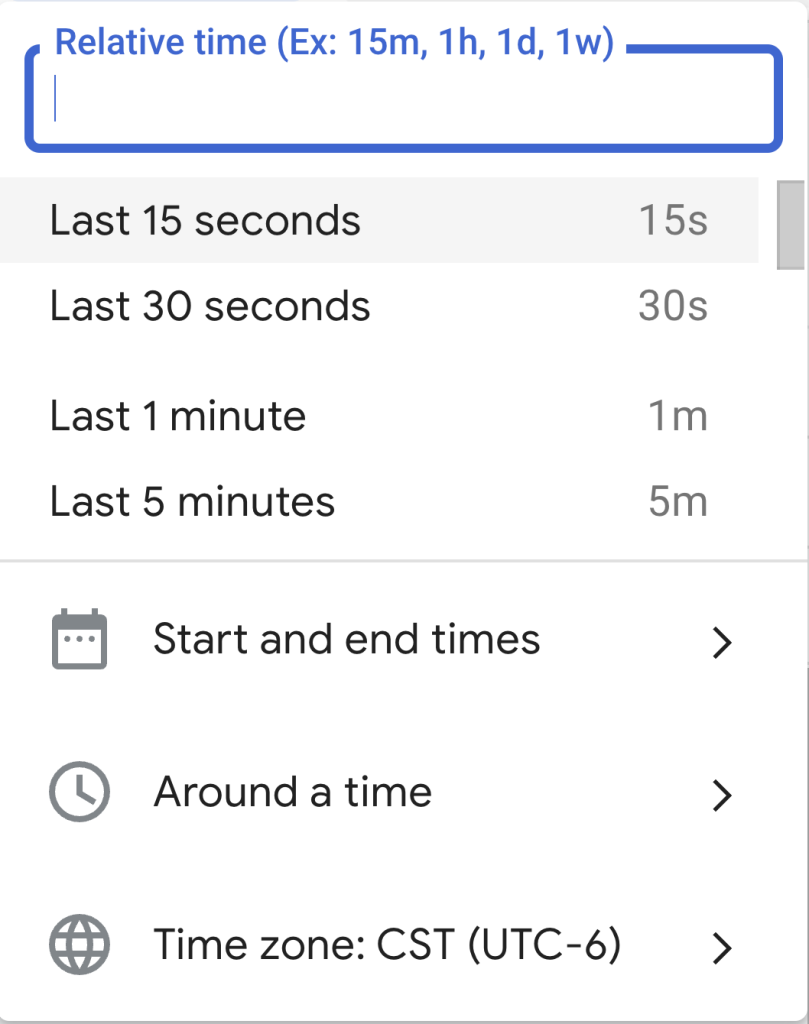
To filter by service, use the following script in the query box and then press the “Run query“ button:
jsonPayload.message=~"\"tag\":\"elasticsearch\""
